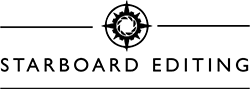Monitors. Calibrating monitors. Ugh. The thought probably makes you cry a little bit on the inside.
It really is a headache. But it really is important, especially for doing color-specific work (like editing or design, etc.). And I’ve heard photographers say they don’t know how to do it, or they just guess, or that ‘as long as the prints look good, who cares?’
Or the worst of the worse – “I don’t calibrate my monitor. Why does it matter?”
Oh my dear lord.
First of all, let’s talk about why it’s important to calibrate your monitor.
If your monitor isn’t calibrated, how can you be sure that the colors you’re seeing are accurate? How do you know that when you send an image off to the printer, it’s going to look the same as it does on your monitor?
Yeah. You have no freaking idea.
Let me put it to you this way.
Some years ago, a photographer friend of mine sent a large, beautiful image off to the printers to get a camera wrap for her studio. When the wrap came back, it had a magenta cast to it.
She was furious.
She had spent all that money on the canvas, and it came back ruined. She didn’t understand, because on her monitor it looked perfect!
Guess what? You can probably guess.
She had never calibrated her monitor.
It turns out her main editing monitor had a natural green tint to it. So she overcorrected by increasing the magenta on her editing. But she had no idea, because she had nothing to compare it with.
What would have happened if she had ordered the canvas for a client? Not only would she run the risk of not delivering the product in time by having to have it reprinted, she would also have wasted money by having to purchase a replacement product.
What a nightmare.
If she had calibrated her monitor, chances are this would have all been avoided.
Did we all learn something? Good. Now let’s talk a little bit about how to calibrate your monitor by discussing what I call “The 5 Commandments of Monitor Calibration.”
Commandment #1: Not all monitors are created equally.
Yup. Your 5-year-old $75 monitor you bought second-hand off of a friend probably isn’t going to do the trick. It just doesn’t have the capability to display colors properly. It might do a decent job, but probably not quite good enough.
I’m not saying you have to get a top-of-the-line $3,000 monitor. There are some monitors out there* that will do a pretty decent job that aren’t technically considered professional-grade monitors.
I will say that personally, I prefer a matte-finished monitor to a glossy monitor. You have to watch out for monitor glare with a glossy monitor, and a matte-finished monitor helps with that.
Plus I edit in the dark because any bright lights on my peripheral are distracting and can affect how I expose a photo.
Commandment #2: Thou shalt purchase a monitor calibration program and equipment.
Most (if not all) computers and laptops come with a built-in monitor calibration program/series/system/thing.
Please. Do yourself a favor. Don’t use this.
These built-in systems are based on your ability to accurately make changes to your monitor just by doing visual comparisons of images and diagrams on the screen.
It’s not easy, and as humans we second-guess ourselves a lot. So really, don’t put yourself through it. If you want much more accurate monitor calibration, purchase a set of software and equipment to do it.
There’s a lot out there on the market, and the software and hardware come together in one package (convenient, right?). I use this one by Datacolor*, and it does a pretty good job. But there are others out there*, and your best bet is to read the reviews and do a little research to find the one that’s best for you and best for what you need your monitor to do.
Commandment #3: Thou shalt let thy monitor warm up!
Ok. Now you have a monitor and a calibration system. Woohoo! You’re getting there. Now it’s time to actually start the calibration process!
The calibration program will actually walk you through everything you have to do. But there’s one thing that is exceptionally important (and the calibration software will probably tell you this): let your monitor warm up!
The best way I can describe this is by hearkening back to the old tube TV’s, sine we aallll had one back in the day (and don’t be embarrassed, I still have one in my living room too). Remember when you turned on the TV and it took a second for the screen to warm up and brighten all the way and the colors to stabilize?
Your monitor is doing the same exact thing, even though it’s much more subtle and less noticeable. It will actually take at least a half an hour for the colors to mostly stabilize, so don’t even think about calibrating before it’s been on for at least 30 minutes. Otherwise the calibration equipment will calibrate your monitor based on the colors it’s seeing, and if your colors haven’t settled yet because your monitor isn’t warm enough, those colors are wrong and your calibration will be utterly and completely useless.
Pro tip: Let it sit for at least an hour.
I’ve calibrated my monitor after it being on for only a half an hour, and I get terrible results. I would let it sit for at least an hour, if not longer. Generally, if I’m actually going to calibrate my monitor, I will let it sit on all day before calibrating. That’s when I get the best calibration results.
Also make sure you have your monitor specifics on hand, because it’ll probably ask you if it’s a wide-gammut monitor, an LED or LCD monitor, etc. And it may also ask you what you want to use for a white point. Honestly, you’re probably going to have to do a few calibrations and see which white point you like the best to use to calibrate your monitor.
My best advice? Follow the directions in the calibration system. If you don’t understand something, google it. There’s a lot of information out there, and tons of diagrams and awesome explanations. And there’s a good chance you’ll find some information that will help you with your calibration process. And don’t forget to save the calibration file! Name it something specific so you know what it is.
Commandment #4: Thou shalt compare thy images on thy monitor with prints.
Ok now you’ve calibrated your monitor. This next part is where it starts to become a bit of a headache or may cause a bit of a freakout.
But here’s what you gotta do. Find some prints that you know you also have the digital JPEGs for on your computer. Make sure the JPEGs are the same as the prints, and that you didn’t go back in and re-edit the JPEG images after you sent the images to the printer or something.
Open up the digital images, and compare them to the physical prints. And don’t freak out.
There’s a good chance that the images on your monitor will look different than the prints in your hand. That’s ok. You’re now going to use the prints to tweak your monitor calibration.
Use your monitor’s RGB buttons or temperature buttons, contrast buttons, brightness buttons, etc., to make the JPEGs look the same as the prints in your hand.
This is going to take some tinkering. You will start to hate your life at this point. You may even realize you need to go back and recalibrate your monitor, and then try to tweak it with the prints.
Seriously. This is not a fun time. But if it makes you hate your life a little bit, chances are you’re doing it right because you’re trying to be as accurate as possible. And this is a good thing.
Commandment #5: Thou shalt only send prints to one lab.
By this point you may realize why this is important. If you’re sending your prints to different labs every single time, your prints and their color palettes will look slightly different from each lab. Which means that your prints will look different than your digital images (oh snap!).
The whole entire point of calibrating your monitor is so that you know that what you see on your monitor is what your prints will look like.
If you calibrate your monitor based on one set of prints from one lab, but send your next batch of images off to a different lab, they’ll look different than the images on your screen. That’s why it’s important to always send your prints to the same printer, so you know that at all times, what you’re seeing on your monitor is what your prints will look like.
Wrap-up.
The whole process will take a while. It may even take a few days where you calibrate, edit, decide it’s not working, go back in, calibrate, edit, then tweak your monitor a little bit, etc. It’s ok, you’ll get it. But if you don’t do it, there’s a chance you’ll run into the nightmare situation that happened to my friend. And nobody wants that.
Nobody.
What are some of your tips or tricks for monitor calibration?
*Affiliate Link.